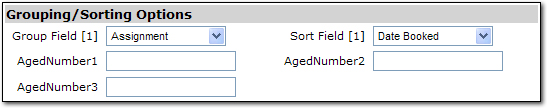Aged Accounts Receivable Details Report
The Aged Accounts Receivable Details report is a detailed listing of all open transactions (as of the end date of the report) that are due and payable to the agency from clients. Transactions will appear in aging columns based on the date booked of the invoice, receive payment or disbursement that makes up the client receivable balance.
To Generate an Aged Accounts Receivable Details Report
- On the Primary menu, click REPORTS.
- On the REPORTS menu, click Reports. The Nexsure Reports dialog box is displayed.
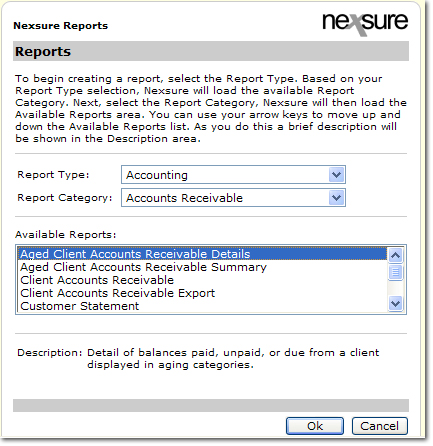
- In the Report Type list, select Accounting.
- In the Report Category list, select Accounts Receivable.
- In the Available Reports list, select Aged Account Receivable Details.
- Click OK. The summary tab is displayed.
- On the navigation toolbar, click New Report Criteria to go to the Nexsure Reports > Report Criteria dialog box.

- Under Organization Information, click [Select]. The Nexsure Organization Criteria dialog box is displayed.

- In the Nexsure Organization Criteria dialog box, select the desired organization information (in the Region,
Territory, Branch, Department, and Unit lists) to query for the report
and click Add.
Note: If the report is being run for the entire organization it is not necessary to make a selection in the Nexsure Organization Criteria dialog box. Only one Region, Territory, or Branch may be selected for each report. When filtering by Department or Unit, add the Branch first then add the Department or Unit.
Once
information has been added to the Include list, it can be removed by selecting
the item and clicking Del to remove individual items or Clear to remove all
items.
- If
the organization information is correct, click OK. The organization information selected is added to the Nexsure Reports > Report Criteria screen.
- In the Date Information area, select date filters. Date filters are used to set the beginning and ending date of the
report.

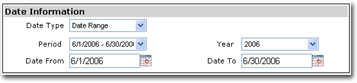
The available options are:
- Date Type: Select either As Of Date or Date Range.
- As Of: Set the end date of the report by using either the
calendar dialog box or entering a date in the box.
- Period: Periods can be selected from the Period list, which are based on agency
accounting periods or can be entered manually if the desired date range does not fall within the
standard accounting periods. Period range filters will return all transactions
with a balance due within the date range of the report regardless of the transaction date booked.
- Year: Fiscal years based on the general ledger periods and default to current year.
- Date From: Start date for a selected period.
- Date To: End date for the selected period.
Note: As Of Date and Date Range
options will return the same results since the report will pull invoices based on their payment status
within the date range of the report, not date booked of the invoice.
- In the Transaction Information area, make selections to filter the report by entity name information.

The available options are:
- Client Name: Select one or more client names by clicking the
 button. The report will return only those open invoices due from the client selected.
button. The report will return only those open invoices due from the client selected.
- Retail Agent: Select one or more retail agents by clicking the
 button. The report will return only those open invoices for clients where the retail agent is assigned.
button. The report will return only those open invoices for clients where the retail agent is assigned.
- Bill To Name: Select one or more bill to names by clicking the
 button. The report will return only those open invoices for clients where the bill to name appears on invoices.
button. The report will return only those open invoices for clients where the bill to name appears on invoices.
- List Bill Plan: Filter the report by List Bill Plan. The report will return only those open invoices associated with the List Bill Plan and any open residual balances.
- In the People Information area, make selections to filter the report by assignment information at the client level.

The available options are:
- Assignment: Select one or more assignments by clicking the
 button. The report will return only those open invoices due where the person is assigned at the client level.
button. The report will return only those open invoices due where the person is assigned at the client level.
- Responsibility: Select a responsibility type that will appear on the report. List options will be dynamic based on responsibility types. If duplicate responsibility types are assigned to a policy the report will return the person assigned as primary. If the responsibility type selected is not designated as primary, the report will return the top responsibility type.
- In the Grouping / Sorting Options area, make selections to group and sort the report to change the report layout.
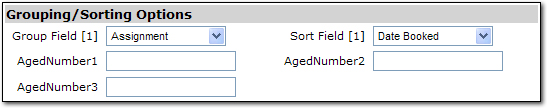
The available options are:
- Group Field [1]: Apply a primary grouping by Assignment (default), Bill To, Client Name, List Bill Plan, Retail Agent or Territory.
- Sort Field [1]: Sort transactions in ascending order within groups. Options include Date Booked (default), Description or Transaction ID.
- Aged Number 1: Set the number of days to age open invoices. If left blank, will default to 30 days.
- Aged Number 2: Set the number of days to age open invoices. If left blank, will default to 60 days.
- Aged Number 3: Set the number of days to age open invoices. If left blank, will default to 90 days.
- In the Page Break Options area, select whether or not a page break is desired between the Group By [1] headers by selecting Yes or No in the Page Break list..

- In the Report Format Options area, select one of the options in the Format Type list.

The available formats are:
- PDF: This is the default setting that creates the report in a PDF format. The report data is
static and cannot be manipulated.
- XLS: Microsoft® Excel® document that can be
manipulated as an .xls file. The report is generated with the same
formatting used in the PDF format so cells are merged and data may
not be stored in individual cells.
- DOC: Microsoft® Word document that can be
manipulated as a .doc file.
- XLS (unformatted): Microsoft® Excel® document
that can be manipulated as an .xls file. The report is generated with no
formatting so cells are not merged and data is stored in individual
cells, however column headers do not appear and page breaks are
not inserted.
- In the Nexsure Reports > Report Criteria dialog box, click OK. The Aged Accounts Receivable Details report will start compiling.
- To update the compiling status, click Refresh on the navigation toolbar.
- Once the report Status is Complete, click the View
 icon to view the report.
icon to view the report.
Working with Reports
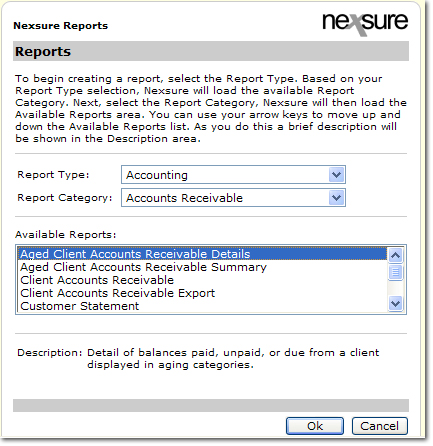
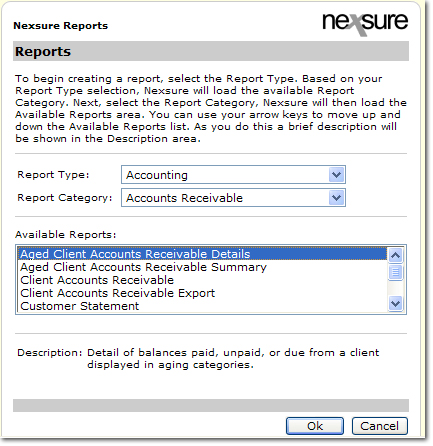



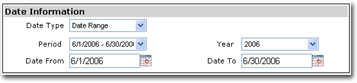

 button. The report will return only those open invoices due from the client selected.
button. The report will return only those open invoices due from the client selected. button. The report will return only those open invoices for clients where the retail agent is assigned.
button. The report will return only those open invoices for clients where the retail agent is assigned. button. The report will return only those open invoices for clients where the bill to name appears on invoices.
button. The report will return only those open invoices for clients where the bill to name appears on invoices.
 button. The report will return only those open invoices due where the person is assigned at the client level.
button. The report will return only those open invoices due where the person is assigned at the client level.